Tools / Gear
created: ; modified:Physical world things
Please note that everything below is EXTREMELY out of date.
Computer Mouse
Hackers like to boast about knowing every shortcut and using keyboard for everything, distancing themselves from nontechnical users, who navigate exclusively via GUI.
I posit that computer mouse is one of the most important workplace investments you can make – even programming is much more like a video game (which is played with a mouse), than a command line. The only thing that makes you continue using your laptop’s touchpad and prevents you from buying a mouse right now is status quo bias.
Logitech makes the best computer mice, period. I use Logitech G502 Lightspeed and I absolutely love it. It’s wireless, has a ton of customizable buttons, it’s super comfortable, and – Logitech’s killer feature – it has hyper fast scrolling wheel. See Linus’s review of it here.
For a wired (and much cheaper) version, check out Logitech G502.
Headphones
People radically underestimate how good wireless headphones are.
Update: I now recommend Sony WH-1000XM3
I use Sony WH-1000XM2 (mid 2018).
I chose them instead of Bose QC 35 II or Sennheiser MB 660 UC MS. I’m convinced I made the right choice. The thing I love most about Sony is its sensor panel:
- I can play/pause with dirty/wet hands
- Play/pause responds after TWO TOUCHES. This is critical because the panel sometimes doesn’t feel the touch. This means that I can just touch the panel quickly three times and be sure that the play/pause will work. I used Sennheiser for a couple of weeks and there play/pause is single touch. This means that I’m always not sure if I touched it correctly and it induces anxiety etc. This really is critical.
The only issue with Sony is that they half-assed the multiple device support.
I use headphones for several hours a day, listening to books / podcasts: during dressing, cooking, cleaning dishes; and in metro to cancel its noise.
I use Smart AudioBook Player for audiobooks, @Voice Aloud Reader to turn epubs and pdfs into audiobooks (this is how I consume most of the books these days – technology is amazing!), and Pocket Casts for podcasts.
Laptop
I use Lenovo Legion 7 with a 16-inch 2560x1600 screen and an AMD Ryzen 7 5800H CPU.
Monitors
3840x2160 16:9 Samsung U28E590D 28". It was the cheapest 4K monitor available in early 2020 (~$250) and it is amazing. I didn’t realize just how better it would be to work on a 28" monitor compared to my 12" laptop and the productivity gains have been amazing. I recommend this monitor strongly.
If I were buying a monitor today and had a bit higher budget, I would probably go for 3440x1440 21:9 Xiaomi Mi Surface Display 34". I’m almost satisfied with the width of Samsung but would appreciated a bit more space to be able to place three apps side-by-side comfortably.
I also have a super cheap 1920x1080 16:9 monitor that I put vertically and which I find very helpful, since I have 4-5 static windows at any given time (productivity google sheet, todo list, paint with current task and next steps, roam research, and file explorer; if I don’t have my todolist, paint, and productivity google sheet open at all times, I just forget about whatever I’m doing and get lost…)
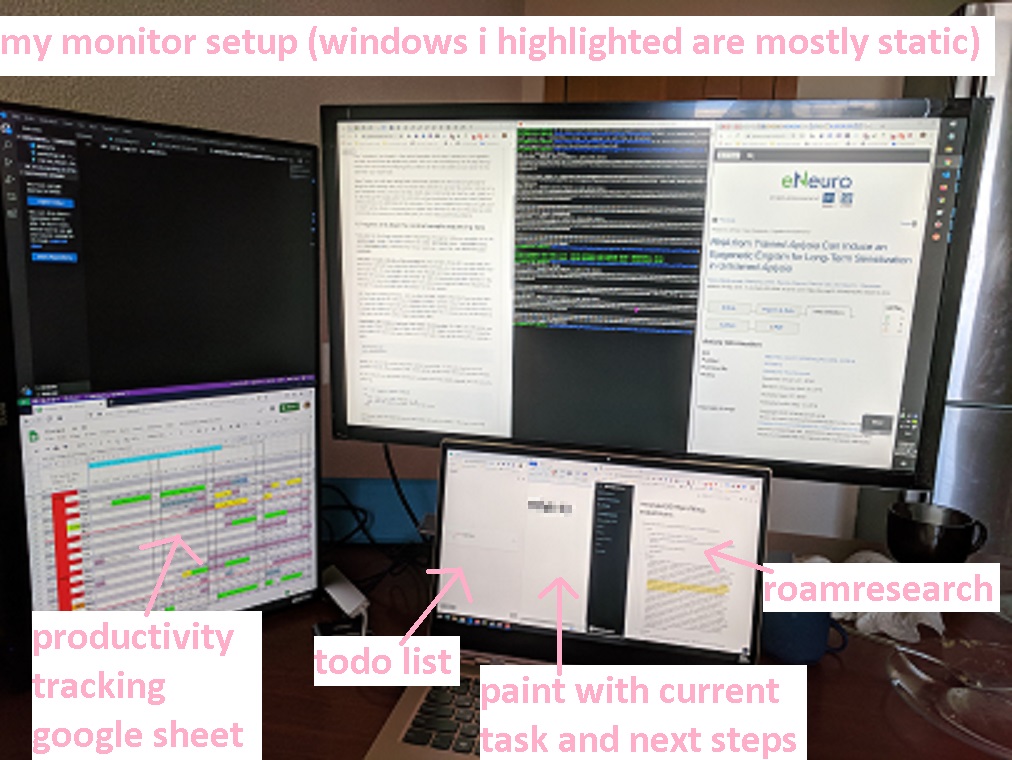
Phone
I use Google Pixel. It’s the best phone I’ve ever used but I obviously can’t recommend it, since it was released in 2016.
My current recommendation would probably be Pixel 3a.
External Battery
ZMI PowerPack 20K Pro. Super useful. Charges my laptop fully and my phone ~6x. I didn’t imagine that this level of freedom from sources of electricity when I’m not home is possible.
Backpack
I have Osprey Pandion 28L and I love-love-love it. Its build quality is excellent, it has a great organization, hip belt, and it has this “Integrated kickstand” thing, which PREVENTS THE BACKBACK FROM FALLING. This is an amazing feature and it means I can forget about always looking for something to support the backpack and just put it wherever I want to. I adamantly recommend this backpack. Here’s its product video.
Chrome Extensions
All of them are important but without the first two I would not be able to live at all:
- Tab Snooze: schedules a tab to be opened automatically at a particular time in the future. If you’re not sure why you would you ever do that, see how I use this extension here.
- Video Speed Controller: allows to easily change video speed almost everywhere, even when the site doesn’t ordinarily allow it (h/t Michael Nielsen)
- Nano Adblocker + Nano Defender: self-explanatory
- Thumbnail Rating Bar for YouTube: shows the likes % on video previews. ICNREDIBLY useful and takes <5 minutes to install (need to get YouTube API keys using the instruction)
- Old Reddit Redirect: self-explanatory
- PubPeer: shows me which papers on the page have PubPeer comments
- Scite: lets me quickly find papers that support or contradict the paper I’m reading
- Reading Time: estimates reading time of a web page
- Alexa Traffic Rank: shows how popular the site is
- Link Grabber: very useful when I want to archive all links on a webpage
- Open Multiple URLs: very useful when I want to open a list of urls (I usually use it in tandem with Link Grabber)
- Wayback Machine: semi-automatically redirects to web archive when encounters 404
- chromeIPass: connects KeePass to Chrome
- Google Dictionary (by Google): lets double click on a word to see its definition and pronunciation
- Reddit Enhancement Suite: provides a bunch of UI improvements to reddit
- Enhanced History
- Wiki Age: from description: “If you have a habit of comparing yourself to others, this is the plug-in for you. Who cares at what year someone started a company/published a book/won the Nobel? You want to know how old they were. This plug-in appends all years with how old a given subject was at that time and saves you from having to do mental math.”
- Session Buddy: makes sure I don’t lose any tabs
- SidebarOverflow: removes distractions from StackExchange and StackOverflow
- Super Simple Highlighter: beautiful highlights for twitter
- Tabagotchi by Breather: shows the number of open tabs when opening a new tab
Computer Software
Note: I’m on Windows. I do really enjoy Windows and I really don’t like MacOS.
Utilities
AutoHotkey: runs a script that remaps Backspace to CapsLock and “==-” into “—” (link to my script)
Ditto: clipboard manager (e.g. allows to recover pictures that you copied previously)
Divvy: essential tool for a big monitor. Makes window management super easy. My settings are on the picture below.
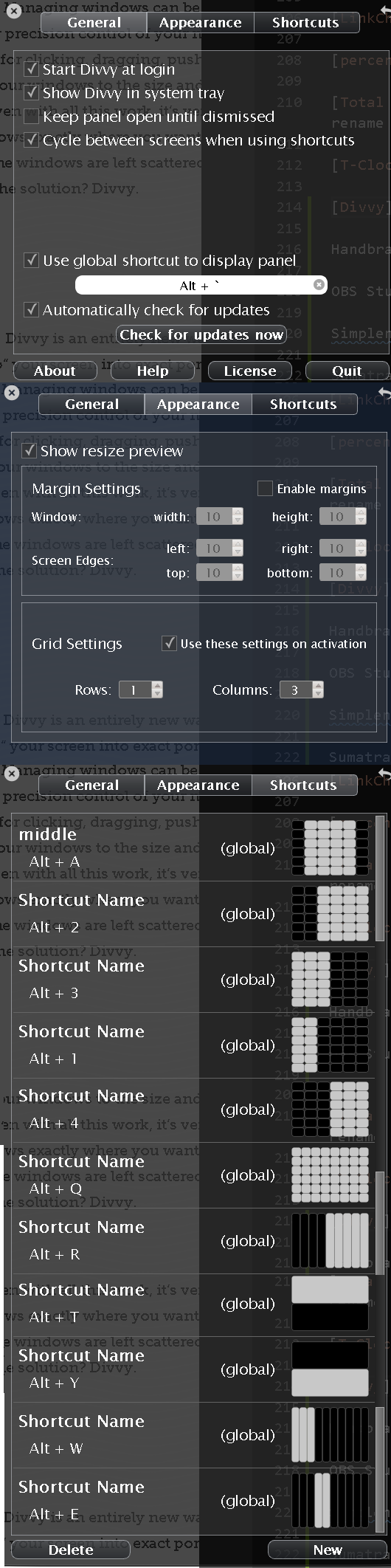
Git Bash: console
LinkChecker: checks links on localhost for brokeness
percentage: shows battery percentage in the tray
Total Commander: file manager for when Windows File Explorer is not enough (e.g. need to mass rename files according to same pattern)
T-Clock: lets me configure the tray to display current date in YYYY-MM-DD format
Art / Design
Adobe InDesign: resume
Adobe Illustrator: vector drawings
Adobe Photoshop: editing photos
Adobe Lightroom: processing photos
Backups
Cloud
Dropbox + Google Drive: for weird historical reasons. If I were starting right now I would just use Google Drive and make sure to backup everything I have there
Ebooks
Editors / IDEs
Visual Studio Code: for almost all code (it even runs Jupyter Notebooks and connects to WSL!)
Windows Notepad: super quick notes
PyCharm: Python IDE (PyCharm is free for students)
Internet
Learning
Anki: for things I want my memory be accountable about. (I wrote about Anki here)
Note: the best service to speed up your typing I know is keybr.
Media
VLC media player: video player. Features I use the most: (1) increase / decrease in viewing speed by .1 of the original speed; (2) simple switching of subtitles / audio tracks and the ability to delay them, if either is out of sync with the video; (3) ability to set volume above 100%.
Handbrake: for video conversion and compression
OBS Studio: for streaming and recording screencasts of myself
PDFs
SumatraPDF: super light pdf read. For times when I don’t want to use Adobe Acrobat
Productivity
Amazing Marvin (referral link): best to do list manager
Simplenote: for notetaking on my phone (on my computer I almost exclusively take noted in notepad)
Security
KeyPass 2: password manager
Phone Apps
Why Android and not iPhone?
I use a Google Pixel with clean Android on it. I tried to use an iPhone for about a month and I didn’t like it at all.
There are also some very unpleasant design choices in iOS:
-
you can’t manage your filesystem on iOS
-
you can’t place icons wherever you want on iOS
-
you can’t export photos on Windows without losing your sanity on iOS
-
you can’t show time with seconds in the notification bar. No joking – this is critical for me
Audio
Smart AudioBook Player: audiobooks
Pocket Casts: best podcast player for Android. Trims silence, boosts voice, increases the speed up to 3x
@Voice Aloud Reader: turns epubs and pdfs into audiobooks (this is how I consume most of the books these days)
Books
Amazon Kindle: for Amazon books
Moon+ Reader Pro: for all other books. This app is amazing
Cloud
Internet
Learning
AnkiDroid Flashcards: spaced repetition flash cards, a companion to Anki. See my post on Anki here
Navigation
Maps - Navigation & Transit by Google
Yandex.Metro: moscow metro map
PDFs
Productivity
Inoreader - News Reader & RSS: RSS app. Switched to it from Feedly
Repeat Alarm: for when I need repeating alarms, e.g. to remind myself to check something every 2 hours
Security
KeePassDroid: password manager. A companion to KeePass 2
Social Media / Messengers
Messenger Lite: Free Calls & Messages
Flamingo: my favorite twitter client which doesn’t mess with my timeline. Unfortunately, unpublished at the moment but I’m sure there are alternatives
In order to not get distracted by twitter I have two twitter apps: I can check Flamingo whenever I want, but I’m not allowed to look at notifications / DMs (which is easy, since in Flamingo notificatons and DM don’t have counters); I can check official app only during long breaks and look at notifications / DMs
Utilities
CamScanner: for turning paper documents into pdfs
Total Commander - file manager
Wellbeing
Flo: my so’s menstrual cycle tracking app